How to Turn off Lives on TikTok?
A Comprehensive Guide on How to Disable Lives on TikTok
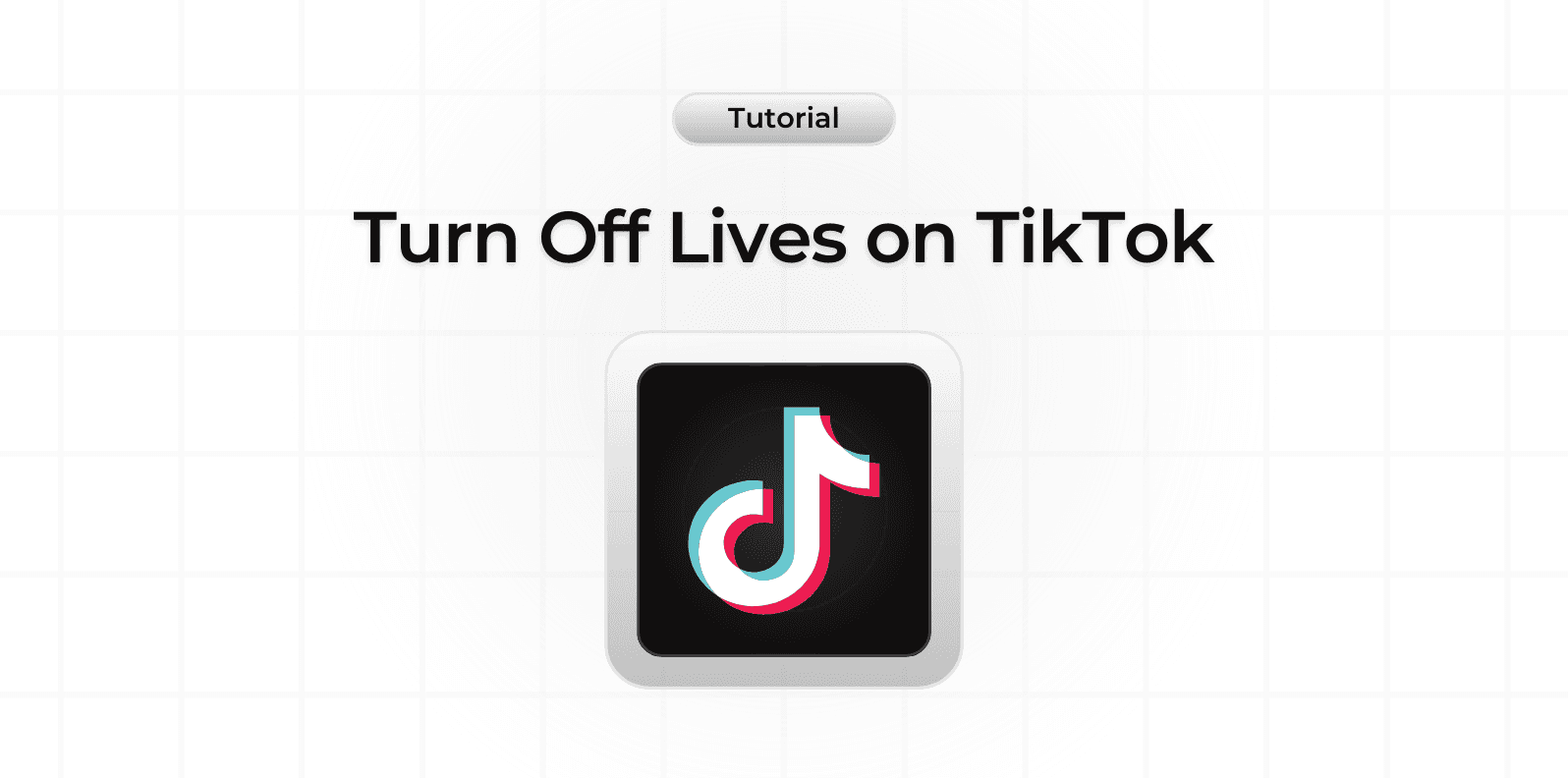
TikTok, renowned for its versatility and user-friendly customization, allows users to tailor their experience to suit individual preferences. Whether you want a highly responsive and automated app or a simpler, more streamlined experience, TikTok's extensive privacy settings and user controls make it possible.
For some users, this customization includes turning off Live streams and Live event notifications. This article will guide you through the process, ensuring you can enjoy TikTok on your terms.
Why Turn Off Live Notifications on TikTok?
Before diving into the steps to disable Live notifications, let’s explore some reasons why users might choose to do so.
Live streams on TikTok provide a unique way to engage with favorite creators in real-time. Viewers can ask questions, send messages, and interact through gifts, creating a dynamic and interactive experience. However, not everyone finds this appealing.
The frequent notifications announcing the start of Live streams can be intrusive, disrupting the browsing experience and creating unnecessary distractions. For users seeking a quieter, more controlled TikTok experience, turning off these notifications is an attractive option.
Steps to Turn Off Live Notifications
Follow these simple steps to disable Live notifications on TikTok:
Navigate to Your Profile
- Open the TikTok app and go to your profile page by tapping the profile icon in the bottom right corner.
Access Settings and Privacy
- Tap the menu button located in the top right corner of your profile page, represented by three horizontal lines.
- Select ‘Settings and Privacy’ from the dropdown menu.
Modify Live Notification Settings
- In the ‘Settings and Privacy’ menu, tap on ‘Notifications’.
- Select ‘LIVE Notification Settings’.
Once in the Live Notification Settings menu, you can customize which notifications you receive. Adjust the settings according to your preferences, or disable Live notifications entirely.
Additional Tips
- Device Settings: If you wish to block all TikTok notifications from appearing on your device screen, you can do so through your device’s settings menu.
- Exploring Live Streams: Even with notifications turned off, you can still explore and join Live streams by visiting the LIVE section of the app.
By following these steps, you can create a TikTok experience that is personalized to your needs, reducing distractions and enhancing your enjoyment of the app.
We hope this guide helps you tailor your TikTok settings for a more customized and pleasant user experience.