How to Merge Instagram Accounts?
A Comprehensive Guide on How to Merge Instagram Accounts
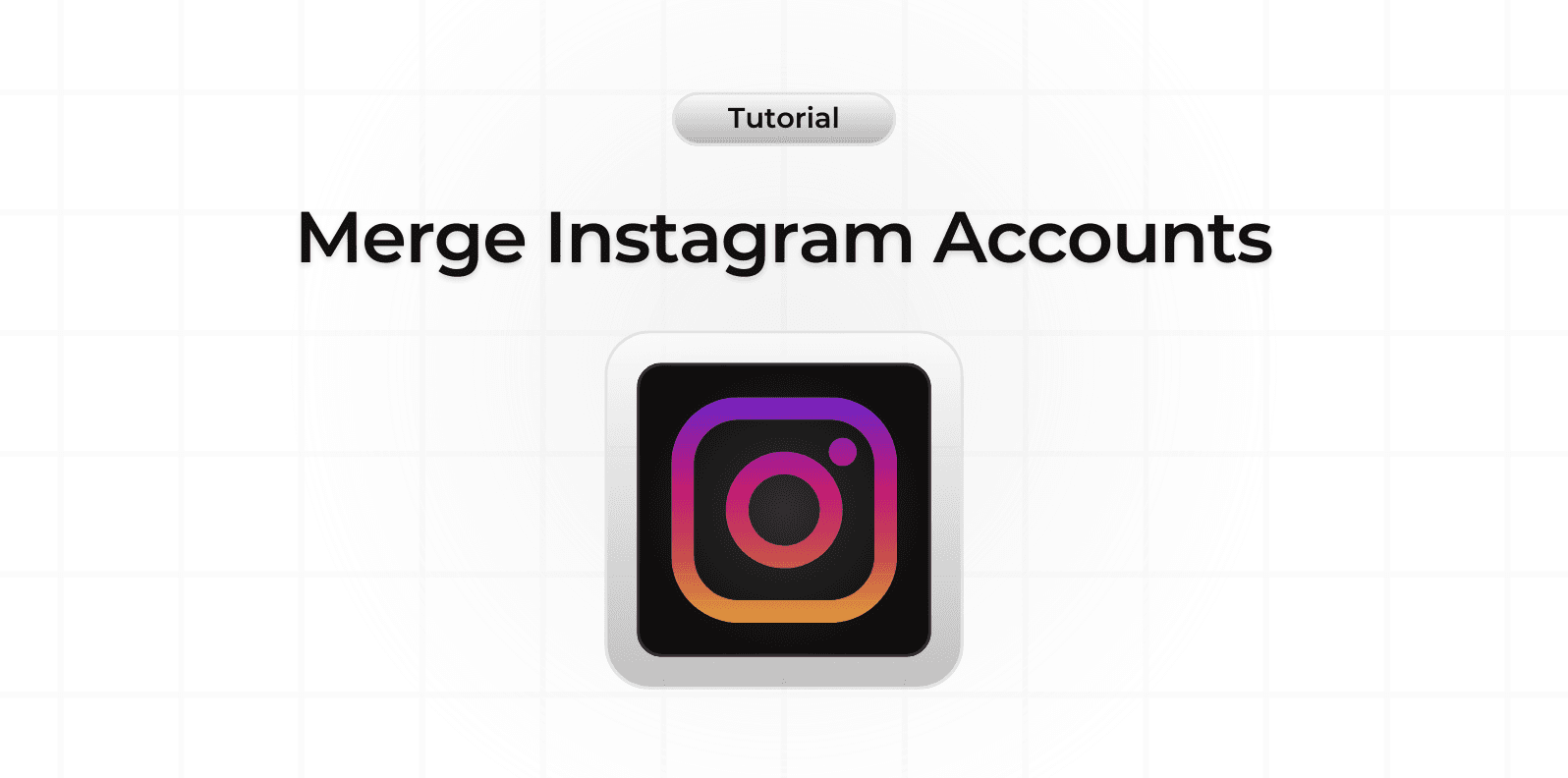
Merging Instagram accounts can significantly streamline your social media management. But what does it really mean to merge accounts, and why should you consider it? To answer these questions, it’s essential to differentiate between Instagram accounts and Instagram logins.
An Instagram account refers to an individual profile on the platform. You can manage multiple accounts if you operate a business in addition to maintaining a personal profile, or if you manage several different businesses. Each account serves a distinct purpose and caters to different audiences.
On the other hand, an Instagram login consists of the credentials—username and password—that you use to access the Instagram app. A single login can be associated with multiple Instagram accounts. This means you could potentially manage several accounts through one set of login details.
In this guide, we’ll explain why merging your Instagram accounts under a single login can be beneficial and how you can accomplish it.
Why Merge Instagram Accounts?
The primary advantage of merging Instagram accounts under a single login is convenience. By consolidating your accounts, you can effortlessly switch between different profiles without needing to log in and out repeatedly. This not only simplifies managing multiple accounts but also helps you keep track of engagement metrics across all your profiles from one central place.
Moreover, merging accounts ensures that notifications are streamlined. For example, the red dot notification indicator next to the username dropdown will alert you to new notifications across any of your linked accounts, even if you’re currently active on a different one. This means you won’t miss important updates or messages, regardless of which account you’re using at the moment.
How to Merge Multiple Instagram Accounts Under One Login
Follow these straightforward steps to merge your Instagram accounts:
Access Your Profile Settings:
- Navigate to your profile page by tapping your profile picture in the bottom right corner.
- Click on the menu icon (three horizontal lines) in the top right corner.
Open Accounts Center:
- Select ‘Settings and Privacy’ from the menu.
- Choose ‘Accounts Center’ at the top of the settings page.
Manage Your Accounts:
- Scroll down and tap on ‘Accounts’ to view all the accounts currently linked to your login.
- Here, you can see which accounts are merged and connected. To add a new account, tap ‘Add Accounts.’
Add a New Account:
- Select the account you wish to link or create a new one.
- Confirm your choice to connect the selected account to your login credentials.
Alternative Method:
- You can also add a new account directly from your profile page.
- Tap on your username at the top of your profile to bring up a list of connected accounts.
- Choose ‘Add Account’ to either connect an existing account or create a new one.
By following these steps, you can enjoy a more integrated and efficient Instagram experience, whether you’re managing multiple personal profiles, business accounts, or a combination of both. We hope this guide helps you streamline your social media management and enhances your overall Instagram experience.