How to Disable Instagram Account?
A Comprehensive Guide on Disabling Instagram Account
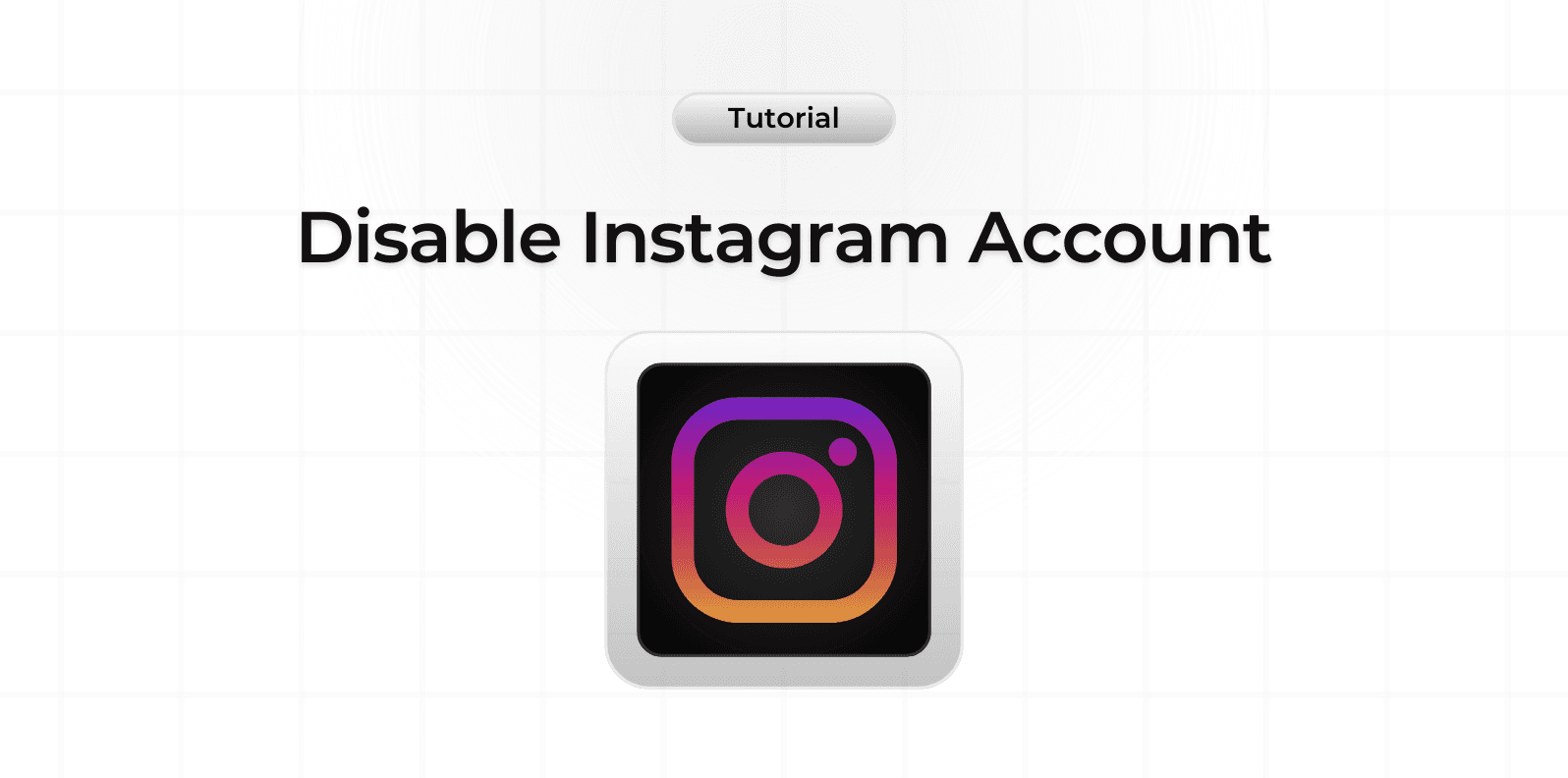
Temporarily disabling your Instagram account can be useful when you need a break from social media. This option allows you to hide your profile without permanently deleting your account and content.
Important Before Disabling
Before proceeding, note that:
- You can only disable your account once per week
- Account disabling must be done through a web browser
- Your profile and content will be hidden until reactivation
- You can reactivate anytime by logging back in
Steps to Disable Your Account
Follow these steps to temporarily disable your Instagram:
- Log into Instagram.com through a web browser
- Click on your profile picture
- Select 'Edit Profile'
- Click 'Temporarily disable my account' at the bottom
- Select a reason for disabling
- Re-enter your password
- Click 'Temporarily Disable Account'
What Happens After Disabling
When your account is disabled:
- Your profile becomes invisible
- People can't search for your account
- Your photos and comments are hidden
- Direct messages are inaccessible
- Your username is reserved
How to Reactivate Your Account
To reactivate your account:
- Wait at least 24 hours after disabling
- Log in with your username and password
- Your profile will be restored
- All content will reappear as before
Alternative Options
Instead of disabling, consider:
- Setting your account to private
- Muting specific accounts
- Taking a break from the app
- Limiting your account activity
Data Preservation
Before disabling, consider:
- Downloading your data
- Saving important photos
- Notifying close contacts
- Backing up important messages
Privacy Considerations
Additional privacy steps:
- Review linked accounts
- Check third-party apps
- Update email security
- Clear login activity
- Remove unwanted connections