How to Delete a Youtube Video?
A Comprehensive Guide on Deleting Youtube Video
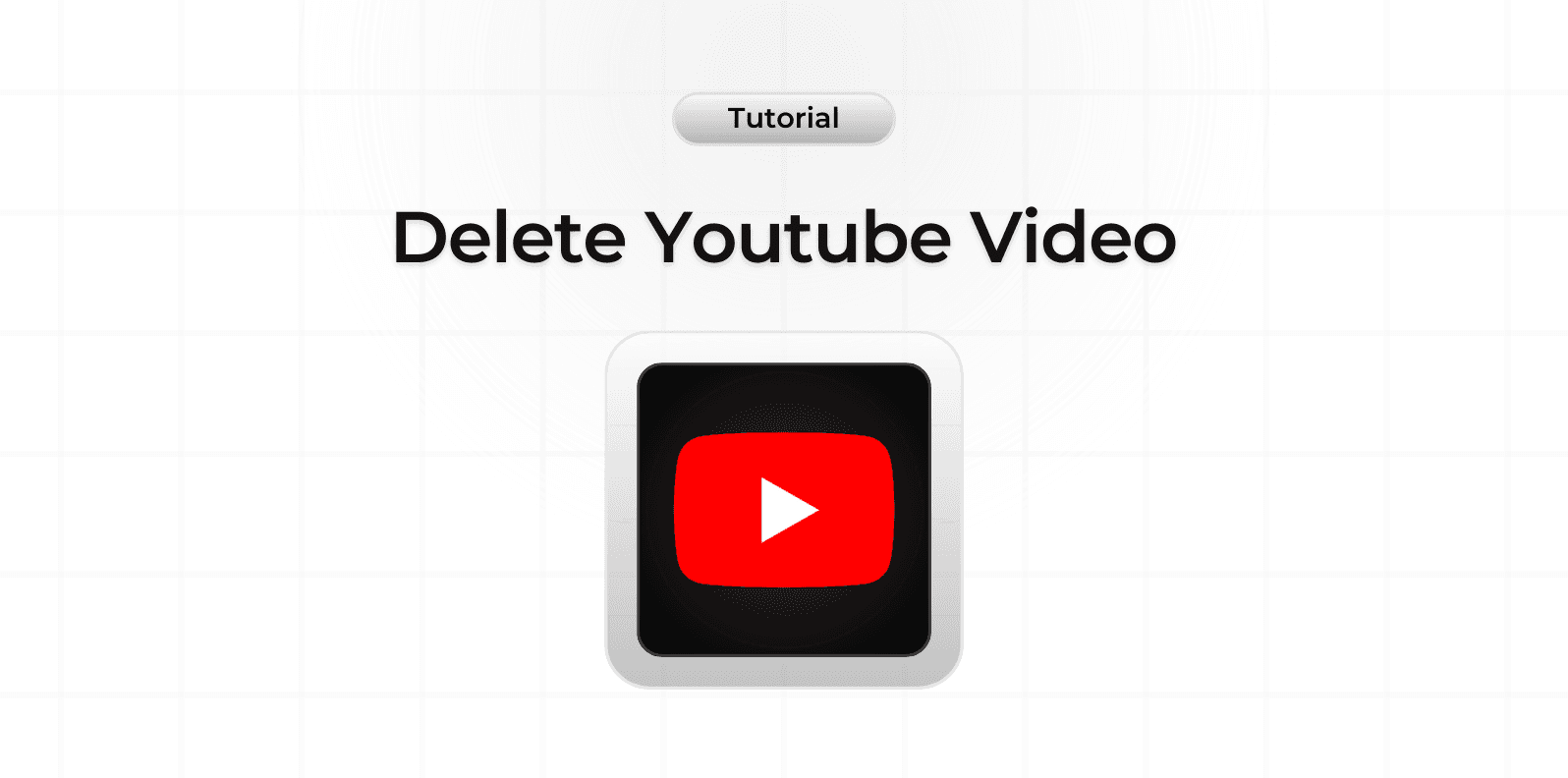
Whether you're managing your content strategy or removing outdated material, knowing how to properly delete YouTube videos is essential for maintaining your channel. This guide will walk you through the process and important considerations.
Before Deleting a Video
Important considerations:
- Deletion is permanent
- Analytics data will be lost
- Comments will be removed
- Revenue data remains accessible
- Shared links will no longer work
Steps to Delete a Video
From YouTube Studio
Follow these steps:
- Sign in to YouTube Studio
- Click 'Content' in the left menu
- Locate the video you want to delete
- Click the three dots (⋮) menu
- Select 'Delete forever'
- Confirm deletion
From Mobile App
To delete on mobile:
- Open YouTube app
- Tap your profile picture
- Select 'Your channel'
- Go to 'Videos'
- Find and select the video
- Tap the three dots menu
- Choose 'Delete'
Alternative Options
Instead of deleting, consider:
- Making videos private
- Setting videos as unlisted
- Updating video information
- Adding end screens
- Editing existing content
Managing Channel Content
Best practices include:
- Regular content review
- Organizing videos into playlists
- Updating video descriptions
- Maintaining consistent quality
- Monitoring analytics
Bulk Video Management
For multiple videos:
- Use playlist organization
- Batch update settings
- Consider privacy options
- Review analytics data
- Archive important content
After Deleting Videos
Important steps after deletion:
- Update playlists
- Check channel organization
- Review channel analytics
- Update linked content
- Inform relevant subscribers
Channel Optimization
Maintain your channel by:
- Regularly reviewing content
- Updating video information
- Managing engagement
- Monitoring performance
- Planning content strategy