How to Delete Instagram Cache on Iphone?
A Comprehensive Guide on Deleting Instagram Cache on Iphone
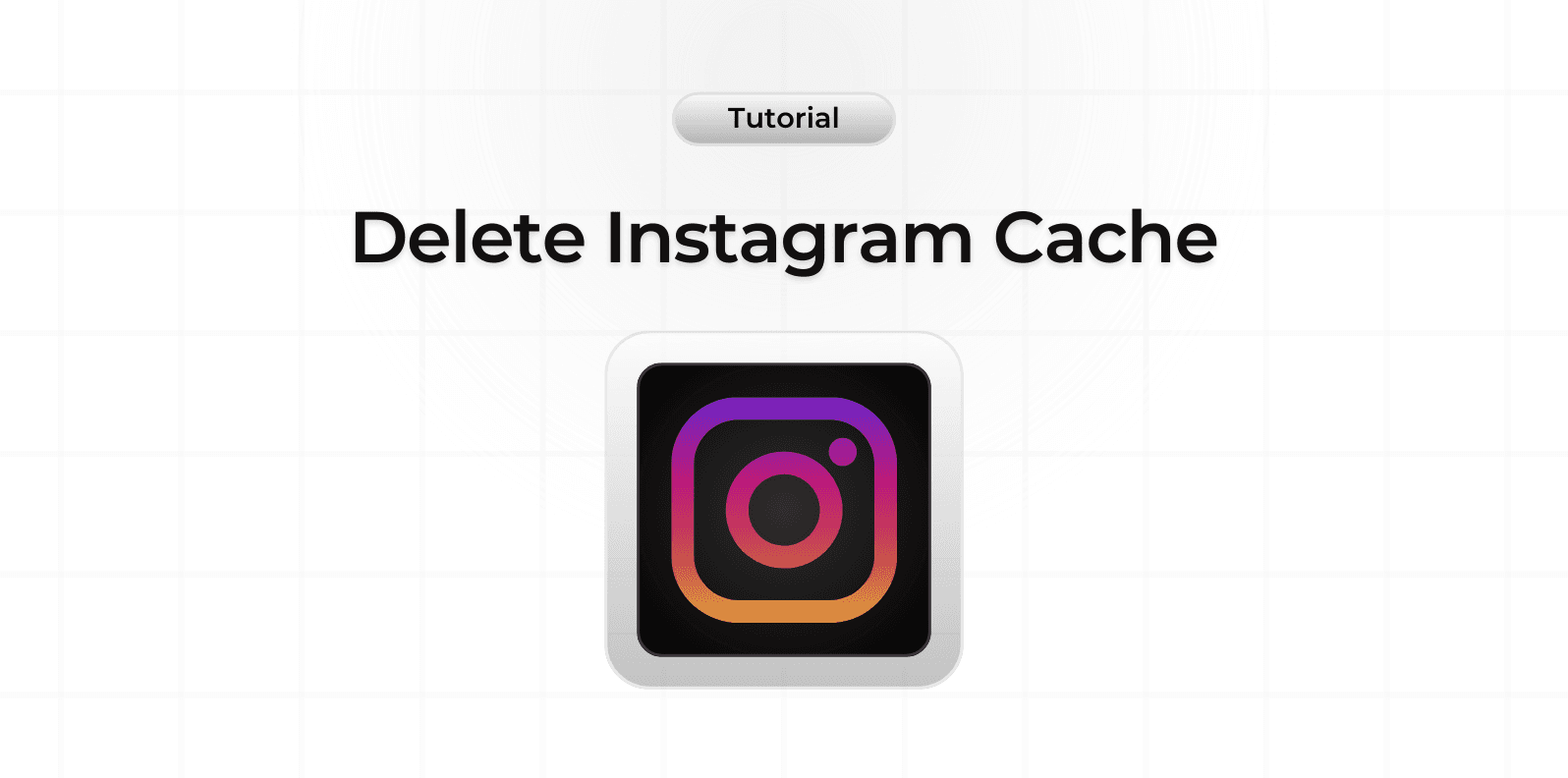
Clearing your Instagram cache on iPhone can help improve app performance and free up valuable storage space. The cache stores temporary data to help the app run faster, but it can accumulate over time and cause issues.
Method 1: Through Instagram Settings
To clear cache within the Instagram app:
- Open Instagram
- Go to your profile
- Tap the menu icon (≡)
- Select 'Settings and Privacy'
- Tap 'Account'
- Choose 'Data usage'
- Select 'Clear Cache'
Method 2: Through iPhone Settings
To clear cache through your iPhone settings:
- Open iPhone Settings
- Scroll to find 'Instagram'
- Tap on 'iPhone Storage'
- Select 'Offload App' or 'Delete App'
- Reinstall if you deleted the app
What Happens When You Clear Cache
Understanding the effects of clearing cache:
- Temporary files are removed
- Storage space is freed up
- Your login information remains intact
- Saved posts and collections stay safe
- App performance may improve
When to Clear Instagram Cache
Consider clearing cache when:
- App is running slowly
- Storage space is low
- Instagram is freezing
- Features aren't working properly
- Media isn't loading correctly
Additional Storage Management Tips
To maintain optimal app performance:
- Regular cache clearing
- Update Instagram frequently
- Monitor storage usage
- Remove unnecessary downloads
- Keep iOS updated
Troubleshooting Common Issues
If problems persist after clearing cache:
- Check internet connection
- Restart your iPhone
- Update Instagram app
- Check for iOS updates
- Reinstall the app
Preventing Cache Build-up
Tips to manage cache accumulation:
- Regular maintenance checks
- Limit offline reading
- Clear cache monthly
- Monitor app storage regularly
- Use storage management tools